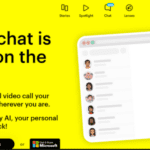The PlayStation 5 is Sony’s entry into the ninth generation of consoles, and it gives us a lot of great features. Inside its massive frame is a blazing fast SSD and enough power to run games at 4K and high frame rates.
Whether you just got your hands on a PS5 or have had one since launch, there are plenty of tips to know that help you get the most out of this next-gen console.
Discover in the list below to better understand his console and use it as best as possible.
The best tips and tricks to get the most out of your PlayStation 5!
1 – Only buy the PS5 Digital Edition if you don’t own physical PS4 games and never plan to buy PS5 games on disc.
2 – The “standard” PS5 model with disc drive costs around 100€ more. However, it is possible to save money more easily. Whether for the purchase of new video games (ex: FIFA 22 being at 64€ in certain stores when the game was released, while the same version was sold for 79€ on the store.) or even second-hand games .
3 – As of October 2021, there were no major PS5 hardware revisions. We’ll probably see a slim version and special editions later, if waiting for them is worth it for you.
PS5 hardware
4 – The back of the PS5 has sockets for the power cable, an HDMI output, Ethernet and two USB-A ports. Prioritize the use of USB ports to connect external storage or charging cables.
5 – On the front of the PS5 you will find a USB-C port and another USB-A port, as well as two buttons on the standard PS5. The power button is closer to the bottom of the system, while the eject is above it.
6 – When the PS5 is on, the top lights are white. In rest mode, they are orange. Lights turn off when PS5 is completely off and flash during startup and shutdown.
7 – You can orient the PS5 horizontally or vertically. Whichever you choose, use the PS5 stand to secure it in place.
8 – If you connect an external drive and format it for use with PS5, you can use it to play PS4 games. External drives may contain PS5 games for later transfer to system storage, but you cannot play them.
9 – You can also connect flash drives, without formatting them, to store screenshots, videos and save data. The PS5 can also play media from a USB drive.
10 – The PS5 has an internal slot to add a compatible M.2 SSD. Installing one of these gives more space to store PS5 titles.
The DualSense controller
1 1 – The PS5 controller has adaptive triggers, meaning their resistance dynamically adjusts based on in-game actions.
12 – It is possible to change the intensity of the triggers, as well as other controller options, in “Settings > Accessories > Controllers” .
13 – The DualSense controller contains a microphone. When in use, the intensity of adaptive triggering is reduced to reduce unwanted noise.
14 – Press the small minus-shaped button below the PS button to mute your microphone (built-in or external). The light turns orange when muted. Hold the button for a while to mute all sounds.
15 – The center-front of the controller is a touchpad. Scroll your finger on it to move around on map screens for example. Pressing the touchpad is also a button, similar to “Select” on other consoles.
16 – Use the “Share” button , on the left of the touchpad, to take screenshots and videos of your game. This button also allows you to open and browse the media library.
17 – Head to “Settings > Captures & Broadcasts” to change the behavior of the “Share” button , as well as change capture options such as automatic trophy clips and video quality.
18 – You can connect and use PS4 DualShock 4 controllers to your PS5. However, they only work for PS4 games; additionally, note that it is not possible to play PS5 games with PS4 controllers.
19 – If you want to play with headphones, just connect a standard 3.5mm cable to the socket at the bottom of your controller.
20 – Press and hold the PS button on your controller for about 10 seconds to turn it off and save battery.
PS5 basics
21 – To install the latest system updates, go to “Settings > System > System software > System software update and settings” . You can also have your system install them automatically from this menu.
22 – The PS5 home screen displays your default game library. Use the “Media” tab at the top to switch to apps like Netflix and Spotify.
23 – If the game you want is not in the list of recent apps, select your game library at the far right. Here you can browse all your games whether they are installed or not.
24 – Head to “Settings > Users & Accounts > Users” to add more profiles to your console.
25 – From the “Search” icon at the top right of your home screen, you can easily find any game you own, search for games on the PS Store, and even find other players.
26 – Under your avatar at the top right of the home menu, you can view your own profile, view trophies and set your status (offline/online).
27 – Press the “PS” button on your controller to open the quick menu, which contains useful shortcuts to common functions. Press the “Options” button on your controller to customize it.
28 – In the quick menu, use the “Game Base” icon to see what your friends are doing and create groups.
PS5 Games
29 – Astro’s Playroom is a free pack-in title with the PS5. It’s worth playing as it’s a fun game that shows off all the features of the DualSense controller well.
30 – The PS5 is backward compatible with almost all PS4 games. Simply insert the PS4 disc (if you have the standard PS5) or download the game from your digital library.
31 – It is possible to buy games online from the PlayStation Store present on the home screen. This sometimes allows you to take advantage of attractive offers and to have the possibility of starting to play right away.
32 – When buying a cross-generation game from the PlayStation Store, check that you are getting the PS5 version. Each title is clearly marked with a PS5 or PS4 tag .
33 – On the standard PS5 model, buying discs saves money on in-store sales or borrowing from friends. If you own the PS5 Digital Edition, you are limited to digital purchases.
34 – PlayStation Now is Sony’s game streaming service . This service provides access to a library of titles for a monthly fee. Give it a try if you are interested in the games offered.
Playstation Plus
35 – PS Plus gives you plenty of perks, including online multiplayer, multiple free games each month, access to top PS4 titles from the PS Plus Collection, and cloud storage for your game saves.
36 – Subscription cards are regularly on sale around Black Friday and the holiday period, it is particularly interesting to renew your subscription at this period to save money .
37 – You can allow other system users to also enjoy online multiplayer and access PS Plus games. To do this, activate the option present under “Settings > Users and accounts > Other > Console sharing and offline reading” .
38 – Download the PlayStation app for Android or iPhone to buy games, download purchased titles, remotely delete games from your console on the go, message your PSN friends, and more.
39 – Browse the PlayStation Store on the web to enjoy the same benefits. You can buy a game while you’re on the go and download it before you get home.
40 – Your PS5 supports Remote Play , which lets you stream games from your console to a phone, tablet, or computer.
Various tricks with the PS5
41 – Remember to keep an eye on how much storage you have left. To do this, go to “Settings > Storage” . You’ll see all the extended storage you have and can manage what you’ve installed (including deleting parts of certain games).
42 – To choose default options for all games (like inverting the Y axis), head to “Settings > Saved Data and Game/App Settings > Game Presets” .
43 – An option in the “Game Presets” menu (seen in the previous point) allows you to choose between Resolution and Performance modes . The resolution sacrifices some fancy visual effects, such as ray tracing, to run the game at a smoother frame rate.
44 – You can see how much time you’ve spent playing each game by selecting your profile icon in the top right of the home screen, then going to “Profile > Games” .
45 – If certain notifications bother you or if you want to prevent them from appearing in certain situations, go to “Settings > Notifications” .
46 – To control what your PS5 can do when it’s in rest mode and choose how long before your console and controller turn off automatically, go to “Settings > System > Power saving” .
47 – It is possible to quickly launch various gaming activities from our PS5. To do this, simply scroll down under a game’s icon on the home screen, then you will see cards that will allow you to quickly get started in various game activities.
48 – If you want to share music videos on YouTube, stream on Twitch, listen to Spotify while gaming, or send screenshots to Twitter. Head to “Go to Settings > Users and accounts > Link to other services”.
49 – It is possible to control the data you share with other players and with PlayStation. This from the “Settings > Users and accounts > Privacy” menu .
To conclude…
Now you know how your PS5 console works and how to get the most out of its options and features.
In the future, the system will gain even more value through exclusive games and new features added in system updates.