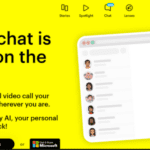your smartphone Have you ever felt ashamed after checking your screen time and finding out you were staring at your screen way longer than you intended? It is indeed easy to get carried away with the use of our iPhone… but this one does not have to take control of our life.
To overcome this, there are very simple modifications that we can make to our iPhone to help us fight our addiction to our screen. Even better, these are things that we can implement without downloading third-party apps.
1. Look at current usage patterns
First and foremost, it’s worth looking at our current usage patterns to understand which apps are taking the most time, which areas we need to improve, and more.
The iPhone has a built-in Screen Time tracker, which we can access by going to “Settings > Screen Time” .
In the Screen Time menu we can see our usage on a weekly and daily basis and set to set limits (which we will see in more detail later in the article).
In addition, when we tap on See all activities it is possible to discover more information such as:
- The most used applications,
- Number of activations (openings) of applications,
- Notifications received by applications.
If we want to better track our usage time, it is possible to add a widget to our home screen. This allows us to have a quick overview of our screen usage throughout the day.
2. Clean up your iPhone home screen
As the saying goes, “out of sight, out of mind” . We can thus simply modify our home screen to make it more difficult to access the applications that we access too often.
Complicate access to one (or more) application(s)
To do this, we just have to press for a few moments on an application and press Delete application . Then select Remove from Home Screen . The app will still be on your phone, but it will be moved to the app library and out of our reach.
In the event that we have a lot of applications on our different home screens, it is possible to speed up the process by completely hiding certain home screens .
To do this, we just have to press and hold the screen , then press the dots at the bottom and uncheck the pages that we no longer need to make them invisible.
3. Remove unnecessary or annoying apps
Sometimes it’s not enough to hide an app from the home screen.
Indeed, if there is an application on our phone that takes up too much of our time and does not bring us anything beneficial, it is worth considering deleting it completely .
Getting rid of distracting apps will make us less likely to use our phones , and it also frees up storage space for other apps that can help us fight our smartphone addiction.
4. Set Application Limits
If it’s hard for us to quit an app, then let our iPhone do it for us!
For this we can configure application limits for the applications on which we spend too much time. This feature can be found in “Settings > Screen Time > App Limits” .
Then we just have to press Add a limit and select the applications for which we want to set a limit.
Applications are automatically grouped here by categories. We can select an entire category or mix and match a few apps. After making our selections, we need to press Next and set the time limit .
Note that we can also customize the times depending on the day . Whatever time limit we set will be the collective limit for all apps in that group. To do this, press Define and add .
5. Disable App Notifications
It is useless (and counterproductive) to leave notifications activated for all the applications present on our phone, especially if they are of no use to you.
Indeed, nothing is worse than hearing notifications from our phone all the time, and only to realize that it is a notification from an application that we do not use (or little use). ). So it’s time to get those annoying notifications under control.
To change our notification preferences, go to “Settings > Notifications” .
We then have access to a list of our applications and the notification style for each of them. We must then select the application that we want to modify, then deactivate the Allow notifications option to deactivate its notifications .
We can also choose to simply disable sounds and badges and receive notifications in silent mode. To start, it is especially recommended to disable notifications for applications:
- purchase
- mobile games
- Entertainment
6. Enable “Do Not Disturb”
Sometimes we just need silence from every app and every person.
In this case, the “Do not disturb” feature is very interesting to suspend our notifications and give us some peace and quiet .
To activate this feature, simply go to “Settings > Concentration > Do not disturb” and pressing the switch.
We can also automatically activate the feature from this menu during a specific time slot (not to be disturbed at night to get a good night’s rest, for example).
Alternatively, we can access it through our control center by pressing the moon-shaped icon or long-pressing it for more options.
- Schedule downtime
The Downtime feature will prevent us from accessing all apps except the essentials , such as Messages, Facetime, and Phone. Even the widgets will be blurred when our iPhone is in down mode.
To configure this feature, you have to go to “Settings > Screen time > Downtime > and activate the function” .
We can of course schedule when downtime will occur and customize the times for each day.
Note that the default iPhone communication apps will continue to work during downtime.
Additionally, we can choose to allow other apps that may still be accessible to us during downtime. To do this, we must go to “Settings > Screen time > Always allowed” and press the “+” sign next to the applications that we want to make available.
- Work on the quality of our digital uses
Finally, it is useful to give meaning to our use of digital applications and especially social network applications.
Social media is a huge screen time culprit and it can sometimes be hard to put it aside. But we can change our ways to make sure we don’t get into the habit of mindlessly scrolling through our various social media channels.
For example, we can take a moment to clean our Instagram of accounts that no longer interest us , or if we are not interested in the recommended content, let the Instagram (or even TikTok) algorithm know.
The idea here is to seek to limit as much as possible the time spent browsing content that does not interest us or that is not useful or beneficial to us.