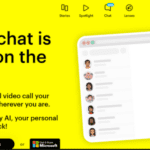The Nintendo Switch introduced the concept of hybrid gaming to the world. It’s a single device that can be played in handheld mode and as a traditional home console. It even features detachable controllers for shared handheld gaming.
Nintendo’s hybrid console has many aspects that most gamers don’t know about. Whether you’re curious about the Switch or have owned it since launch, you’re bound to be missing some knowledge. Discover in this article tips for getting the most out of your Nintendo Switch.
Tips for getting the most out of your Nintendo Switch
Choosing the right Switch models
1 – If you want to buy a Switch right now and you don’t have a strong preference in terms of play style, go for the Switch OLED model. It has the best screen for handheld gaming, but you can still hook it up in TV mode.
2 – If you want the best portable experience – and nothing more – the Switch Lite is a great option. You will also save money.
3 – If you very rarely play on a handheld, go for the basic Switch model.
4 – Sometimes Nintendo offers themed consoles, like the Mario-style Switch or Animal Crossing. Wait for them if you want a console like this.
Explore Console
5 – The microSD slot is hidden behind the table stand on the base Switch and Switch OLED.
6 – Detach a Joy-Con by pressing the small round button on the back, then sliding it up until it releases from the rail.
7 – Pull the kickstand on the back of the Switch, put it on a flat surface and detach the Joy-Con. You are ready to play one of your two player games quickly.
8 – The square “Capture” button (below the directional arrows) on the left Joy-Con takes a screenshot when pressed. Hold to capture the last thirty seconds of gameplay.
9 – Press the “Home” button to exit what you are doing and go to the home screen. Hold the Home button for a second to access the quick menu. It offers convenient options for sleep mode, brightness, and flight mode.
10 – Don’t forget the touch screen! Switch games don’t use it as much as Nintendo’s DS consoles, but you can still select on-screen items with your finger. Typing on the keyboard is notably much easier and faster this way.
Configuration
11 – Your Switch’s serial number can be found in three places: on a sticker at the bottom of the console, at the bottom of the packaging, and in the software via System Settings .
12 – The Switch allows you to create profiles for the different users who can use the console. This allows each user to save their own settings and track their own progress in games. To configure this, you must go to “System parameters > User > Add a user” .
13 – The battery indicator at the top right of the home screen lets us know at any time where we are in the energy reserves of the Switch. For more precision, it is possible to display a numerical percentage for greater precision from “System settings > System > Console battery (%)” .
14 – The Switch also has parental controls. This makes it possible in particular to monitor use, restrict playing time or even choose an age limit for games. Parental control can be configured from “System Settings > Parental Control” .
15 – Wireless is convenient, but the connection can sometimes be fragile. With a USB LAN adapter for Switch, or the built-in LAN port on the Switch OLED docking station, it is possible to connect wired to our home network.
16 – With a code, it is possible to connect with friends and play together. You can access the code to share with a friend from your profile page — click on your avatar on the home screen.
17 – Update your Switch using “System Settings > System > System Update” . Updates are not regular, but you can expect, on average, about one per month.
18 – The Switch offers next to nothing when it comes to theming. However, there is a dark mode (“Basic Black”), which you can activate via “System settings > Themes” .
19 – You can change the button mapping so that, for example, A is B and vice versa. This aspect can be changed from “System Settings > Controllers > Change Button Mapping” .
20 – To configure a Mii (personalized nintendo avatar) simply go to “System Settings > Mii > Create/Edit a Mii” . In particular, you can use it to identify your profile and as a playable character in certain games.
21 – Save storage space by archiving games you are not currently playing. Select a game on your home screen, then press » + > Data management > Archive software » . Archived games still show up, just download them again to play them.
22 – The home screen displays the 12 most recent games. To see your full game library from the home screen, use the “All Software” button on the far right.
23 – Check your playing time for individual games. On your main profile page, under Game Activity, you’ll see the last 20 games you’ve played and the approximate play times for each.
24 – Once you connect with friends, you can find out what they are playing. Go to your profile page and select Trending with Friends to view popular games.
Console hardware and accessories
25 – Buy a good screen protector to avoid accidental damage. Even if you don’t carry your Switch loose in a bag, you can scratch the screen just by placing it in the dock if you’re not careful.
26 – If you don’t already have one, it can be very interesting to acquire a second “dock” . It sounds like ‘luxury’, but if you have more than one screen you want to play on, you’ll save a lot of time and frustration on unplugging and re-plugging cables.
27 – If you’re on the go a lot, invest in a new battery : it should double or even triple your playtime. Make sure you can connect it to the Switch’s USB-C port.
28 – Another essential for traveling gamers: bring a good storage case ! They range from simple faceplates to full-fledged cases with custom compartments for all your accessories.
29 – Discover the Amiibo . These are collectible figures that provide additional bonus features for certain games . They use NFC technology to connect to your console and provide bonus characters, additional skins, and even new game modes.
30 – The Switch supports Bluetooth headphones for easier and less intrusive gaming. It is possible to configure it from the “System parameters > Bluetooth audio ” menu .
31 – Expand your Switch storage space with a microSD card . They are versatile and can provide many times the built-in storage.
32 – The Joy-Con Grip accessory , included with non-Switch Lite models, approximates a normal controller. However, nothing replaces a real full-size controller , especially if you like to have more gaming comfort.
33 – Keep in mind that other third-party controllers are available. The most common examples are 8Bitdo , PowerA and HORI .
34 – Joy-Cons are known to suffer from drift, an issue that results in actions seemingly without input. In this case, you can take a contact cleaner product. A quick spray can revive misbehaving controllers, at least for a while.
35 – Joy-Cons are portable but, for the same reason, easy to lose. If you ever need to find a missing controller, you can go to “Controllers > Find Controllers” and follow the instructions. The controller of your choice will vibrate, making it a little easier to locate.
Acquire games
36 – Most games are available for digital purchase (via Nintendo eShop). Digital purchases offer maximum convenience but less longevity; if Nintendo turns off its servers, you will no longer be able to re-download a game.
37 – Larger games, and some indies, are physically available. You’ll need to carry and trade game cards if you want to play it, but physical purchases are also often cheaper.
38 – If you’re wondering what games to buy, it’s best to start with Nintendo titles. Nintendo systems are generally known for their excellent first-party games and the Switch is no exception.
39 – Games are on sale, but proprietary games have been known to hold their price. Look for current independent sales and larger sales events based on holiday periods to save money.
40 – Nintendo has produced games that do a great job of showing off the versatility of the hybrid, including Ring Fit Adventure , Labo , and Mario Kart Home Circuit .
Use of the online store (eShop)
41 – The eShop allows you to buy digital games directly from your Switch. You can pay by credit card or PayPal, check out the latest sales charts, and pre-order games that haven’t even been released yet.
42 – Use the eShop Wishlist. It allows you to follow the games you are interested in and highlight when they go on sale. You will also receive email notifications announcing sales.
43 – Use your points for discounts on online purchases. Every time you make a purchase on the eShop (or register a physical purchase), you earn Gold Points.
44 – Register on eShops in other regions. You’ll need to create a profile for each, and you probably won’t be able to pay with your bank account, but you can use codes and gift cards.
Nintendo Switch Online
45 – Buy an NSO subscription to access multiplayer online games. You can pay monthly or annually, and also benefit from a family subscription.
46 – An NSO subscription also gives you free access to over a hundred classic NES and SNES games. This library has grown over time and contains many renowned proprietary games.
47 – Another benefit of NSO is cloud backup. Enable them from “System Settings > Data Management > Save Data Cloud > Settings > Auto Backup Save Data” and you will be able to recover save data if your Switch storage is damaged.
48 – There is a companion app for Nintendo Switch Online. Most importantly, it has a voice chat feature which enables communication during multiplayer games.
49 – Sign up for My Nintendo. This is the central place to manage your Nintendo Rewards Points.
50 – Buy games from the Nintendo website. If your console has power, it will download new software even while you are away.
51 – Discover the Eneba offers . It’s an alternative to the eShop wishlist with better notifications and more details about a game’s historical price.
To conclude…
The Nintendo Switch is a simple and accessible console. It caters to everyone from long-time Nintendo fans to families and new gamers, and is packed with fun and exciting games to keep all ranges entertained.
Still struggling to choose a Switch? It can be difficult to decide between the OLED model, the original model and the Lite. If you can afford it, OLED is best, but if you only want handheld gaming and want to save some cash, the lite is also a great alternative.