If you are lucky enough to be one of the lucky owners of a PS5 despite the current difficulty in obtaining it, you may find that the storage space fills up very quickly. This space may even be filled with all the games you want to play and you may be wondering how to better manage your PS5 storage.
As Sony prepares to release many great PS5 games over the next few years, we’ll need all the space we can get. Fortunately, there are some interesting tips to know to better manage the storage of your PS5, as well as to increase it if we need more.
How to check the storage space of your PS5
It’s a good idea to understand how to access the storage settings of your PlayStation 5, so that when we need to manage our space, you can find us easily.
Checking the storage status of our PS5 is quite simple. When we turn on our console and log into our profile, we find ourselves on the home screen, where we have access to all our games and applications. From there, one should select the “Settings” option in the top right of the screen (marked as a small cog) and head to the “Storage” tab.
Once in the Storage menu , we can visualize a bar that displays a mixture of colors.
This indicates the amount of space occupied by different segments , namely:
- games and apps,
- multimedia gallery,
- recorded data,
The last segment, Other, is the space occupied by the operating system and system data, which means that it cannot be deleted or even modified in any way.
Delete unused games and apps
Generally, people download many games at once without intending to play them at the same time. Having many unused PS5 games on our storage drive is just wasted space. It is better to delete the games we are not currently playing and re-download them later.
To do this, from the Storage menu, select the Console Storage tab (which is automatically highlighted when we enter the Storage menu.) From there, just click on the Games & Apps tab , which will appear the list of games and applications that are currently installed on our console.
Note that on the left there is a button with three lines and an arrow . This is the Sort button , which allows you to filter games and applications by different ways (file size, date of use, etc.).
Once we’ve sorted our list, we can now browse through the list and click on the box that allows us to select the games we want to remove . When we first select a game, the bottom right button, Delete, will change from transparent to highlighted, indicating that it is now selectable.
Once we have selected the games we want to delete, we just have to go to the Delete button and click on it . A pop-up window will then ask us to validate the deletion of the selected games. Select OK to confirm deletion.
Physical games take up the same storage as digital games
Whether we have a PlayStation 5 Standard (with disc) or Digital edition, the storage we have with the console is exactly the same: 825 GB SSD . But, there is also no difference in space between installing a physical game and a digital game on the PlayStation 5. Regardless of the other pros and cons of each console, storage is none not part.
So if you have a PS5 Digital Edition, your storage issues are the same as the Standard Edition with a disc drive.
Use an external hard drive
If you’re switching from last-gen consoles (ex: PS4) to the PS5, you might already have an external hard drive lying around. These can be used on the PlayStation 5, with a few exceptions.
External hard drives (or solid-state drives) should be larger than 250 GB and smaller than 8 TB . Sony also requires the storage drive to be a SuperSpeed USB 5 Gbps or later model .
If you currently own a storage drive that ticks both of these boxes, you can use it with no problem!
However, there is also another problem. External USB drives cannot play PlayStation 5 games directly from the drive. We are thus free to transfer PS5 games to and from the external drive, but only PS4 games can be played directly from an external storage device . If you have a PS5 Digital Edition or buy most of your games digitally, it can still be faster than downloading.
Install a second internal SSD drive on your PS5
This last tip is by far the most intimidating for many people, especially those who don’t have experience building computers or tinkering with their devices. That being said, installing a second SSD in his PlayStation 5 is probably the best long-term solution.
Unfortunately, this is quite a lengthy process to go through, so if you want to install an SSD in your PS5. M.2 SSDs can be quite expensive , especially in higher storage capacities. It is therefore good to make sure to make the right choice so as not to accidentally ruin our new SSD when installing it on his PS5.
To conclude…
Now you know how to manage storage and increase PS5 storage. Once we have solved the storage problems, we can fully enjoy our current games or older games that we want to rediscover.

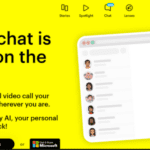









1 thought on “PS5: How to increase and optimize storage space?”